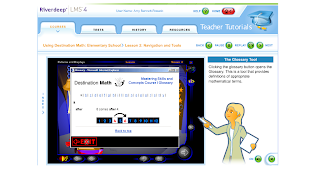November 2011
So here are a few cool new things I found and stold from others. I hope they help you in your classroom and make your teaching days happy days.
What I learned about?

This is an online real time classroom behavior tracking tool. You can use it on your whiteboard or computer and track your students on your phone or ipad using mobile class dojo.
Teaching and Student Learning
The beauty of Class Dojo is that it tracks your students behaviors using a point system. You can customize the behaviors you track and you can track positive and negative behaviors. You can use the pre sets which include, annoying others, talking, being kind etc... or create your own. The Dojo also prints reports of the students behavior on an as needed basis. The reports are clear simple and easy to follow. I think it is great that you can continue to track behavior on your phone or ipad. Which makes it a great way to track behavior in the lunch line or at the library.
What I learned about?

This is an online way to read books for shared reading with the use of a projector or a whiteboard.
Teaching/Student Learning
This is a free site where you can find great books to read with your class. I see this as a great resource of seasonal books that you can read with your class for shared reading without having to buy books. This is a great tool to build vocabulary and fluency. It also helps develop civic responsibility because everytime you read a book the program donates a book to children in need. It also has links to programs that give books and will give you other ideas to teach you students to give a book. Great Resource!!!
Thanks Happy Teaching!!!
So here are a few cool new things I found and stold from others. I hope they help you in your classroom and make your teaching days happy days.
What I learned about?
This is an online real time classroom behavior tracking tool. You can use it on your whiteboard or computer and track your students on your phone or ipad using mobile class dojo.
Teaching and Student Learning
The beauty of Class Dojo is that it tracks your students behaviors using a point system. You can customize the behaviors you track and you can track positive and negative behaviors. You can use the pre sets which include, annoying others, talking, being kind etc... or create your own. The Dojo also prints reports of the students behavior on an as needed basis. The reports are clear simple and easy to follow. I think it is great that you can continue to track behavior on your phone or ipad. Which makes it a great way to track behavior in the lunch line or at the library.
What I learned about?
This is an online way to read books for shared reading with the use of a projector or a whiteboard.
Teaching/Student Learning
This is a free site where you can find great books to read with your class. I see this as a great resource of seasonal books that you can read with your class for shared reading without having to buy books. This is a great tool to build vocabulary and fluency. It also helps develop civic responsibility because everytime you read a book the program donates a book to children in need. It also has links to programs that give books and will give you other ideas to teach you students to give a book. Great Resource!!!
Thanks Happy Teaching!!!